Does Instagram frequently crash on your iOS or Android device? Are you tired of this? Do you have overall Instagram crash issues, Instagram app crashes, or questions about why Instagram keeps crashing on your iPhone? Indeed, we’ve all experienced it occasionally.
How would you resolve this? Don’t worry; this post will give you the best solutions for Instagram crashing problems. If this is happening to you, it’s time to use the many solutions discussed in this post to resolve the Instagram crashing problem on iOS and Android.
What are the Common Reasons for Instagram to Crash?
![Instagram Keeps Crashing When I Open It [Solution] What Are The Common Reasons For Instagram To Crash](https://instantviral.ca/wp-content/uploads/2024/02/What-are-the-Common-Reasons-for-Instagram-to-Crash-1024x576.webp)
Instagram has more than 500 million active daily users, making it a significant social media platform. Users can communicate with others by posting messages, videos, and images and by sharing their lives and ideas.
However, there are times when this application has issues. An ongoing problem with the Instagram app is that it keeps crashing. Here are a few reasons for Instagram crash:
-
Glitches in the Instagram App
Whether on an Android or iPhone, Instagram crashes can sometimes be brought on by bugs or malfunctions in the software. Even if everything appears to be going well, you could suddenly have freezing or closures.
-
Lack of Cache or Storage Space
Everything the Instagram app stores on your phone is just in the cache. If you use an Android device or an iPhone, it could be the cause of Instagram’s frequent crashes. The Instagram app may crash on your device due to accumulated cache data, which can also cause performance issues. This is especially important now that you have an upgrade for your Instagram app.
Android and iOS users are concerned about running out of storage space. The Instagram app can lag or freeze as a result of this. Thus, this could be one of the causes of the Instagram app’s frequent crashes. Additionally, it degrades the functionality of your device as a whole, and the constant alerts are bothersome after a time.
-
IG Server Problems
Instagram failures can occasionally be traced back to server issues, significant updates, outages, or any other technical fault on Instagram’s end. This impacts every Instagram user worldwide. Therefore, trust it when someone suggests your best option is to wait for it to start functioning again. However, confirm that it’s not only you.
Ways to Solve Instagram Crashing 2024
![Instagram Keeps Crashing When I Open It [Solution] Ways To Solve Instagram Crashing 2024](https://instantviral.ca/wp-content/uploads/2024/02/Ways-to-Solve-Instagram-Crashing-2024-1024x576.webp)
If you experience Instagram crashing, you can resolve the issue by following these instructions.
1: Restart or Update the Instagram App
- Locate the Apps area by going into Settings.
- Choose App Management next. Once here, you can search for Instagram or manually find it before tapping it.
- Next, the Force Stop option will appear here, sandwiched between the Uninstall and Open options.
- Press it, then press Force Stop again on the little confirmation window.
That should resolve any problems with the app if there are any. However, there isn’t a way to force an app to close on an iPhone; instead, you have to swipe up from the bottom of the multitasking screen to end the program. You can then relaunch the Instagram app.
2: Check Instagram Server
In rare circumstances, Instagram may crash due to a problem with its servers. Examine the server to determine any issues or outages if the Instagram app continues crashing.
3: Update Mobile OS
For iOS and Android users, you must ensure you are using the most recent version of the Instagram app. Frequent updates keep the Instagram app from crashing and give users access to the newest features and solutions for known problems.
Your mobile operating system is no different. If you use iOS on your mobile device, check the App Store to see what iOS version the Instagram app needs. Additionally, the Google Play Store will indicate whether or not the software is compatible with your Android smartphone if you’re using one.
4: Clear Mobile Cache
Cleaning the smartphone’s app cache is also a great solution to stop Instagram from crashing. These instructions will make it simple for you to do so on an Android device:
- Navigate to your Android device’s Settings app.
- Find the Apps area and press on it.
- After that, select App Management, scroll to find Instagram, or type its name into the search bar and hit.
- Pick Storage utilization next. These are the alternatives for clearing your cache and data. Cache files can be cleared by tapping. It’s now possible for you to remove data.
- You must sign in to Instagram again, so be aware it will sign you out.
5: Report for a Technical Instagram Issue
Try reporting a technical issue to Instagram support and waiting for them to resolve the issue if it’s a problem on their end if none of these fixes resolve the issue. Your mobile device may continue to crash on Instagram even after attempting every solution.
This could hinder you from interacting with a trend, cause you to fall behind your posting schedule, or happen when trying to utilize Instagram for business.
6: Enable Permissions in Mobile Settings
If that is the case, your device’s storage, camera, and other resources may be accessed by applications every time you install them. You may frequently unintentionally turn off these permissions, disrupting the application’s regular operation.
The Instagram program on your iOS or Android device also needs these permissions. Even though you can choose not to grant it access to your location or storage, doing so can result in device crashes if you refuse access to these resources.
Your Android or iOS device’s Instagram app may stop crashing if all permissions are granted.
Ways to Fix Web Instagram Crashing
![Instagram Keeps Crashing When I Open It [Solution] Ways To Fix Web Instagram Crashing](https://instantviral.ca/wp-content/uploads/2024/02/Ways-to-Fix-Web-Instagram-Crashing-1024x576.webp)
What happens if Instagram crashes online as well? If Instagram is experiencing technical difficulties, there are few solutions available. If not, though, the following browser-related steps might assist you in fixing it. Make sure the browser you’re using is suitable, according to Instagram.
1: Clear Cookies and Cache
Clearing your browser’s cache and cookies is a standard action for users on different platforms. You may improve your experience on the Instagram website by taking this easy step to fix Instagram’s online crashing difficulties.
There are variations in how even though the procedures are the same for every browser. Search for it specifically for your browser.
2: Check Web Extensions
Specific browser extensions can cause crashes when interacting with the Instagram website. Therefore, if Instagram keeps crashing, you can fix the issue by removing these extensions.
3: Check Your Browser for Updates
Most browsers update themselves automatically most of the time. If this differs from yours, you might have to manually edit your browser’s most recent version. By fixing issues that have been identified, this move enhances Instagram’s overall performance and avoids crashes.
Our Thoughts
Dealing with Instagram crashes can be quite exasperating, but fear not! By utilizing these targeted troubleshooting techniques, you can effectively tackle the issues causing the app to misbehave on Android and iOS devices and the web.
To guarantee a seamless Instagram experience, be proactive with upgrades, control storage, and adhere to the suggested procedures. For individualized help, contacting Instagram support is a dependable choice if everything else fails.
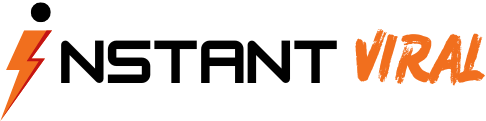
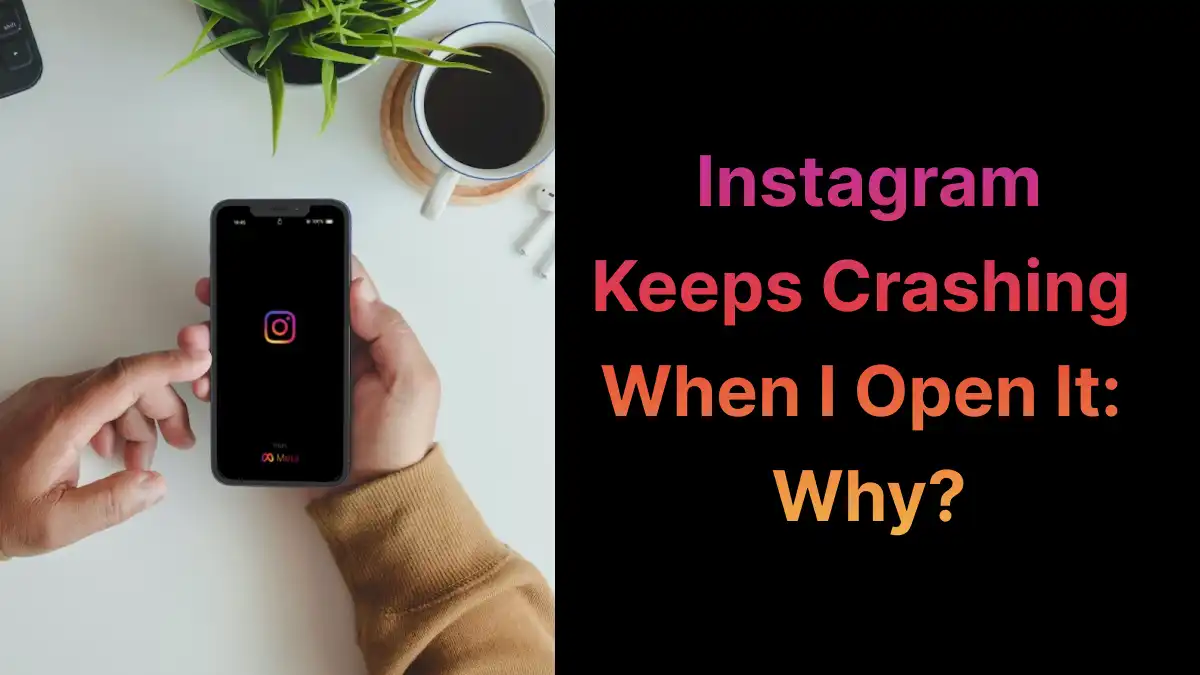
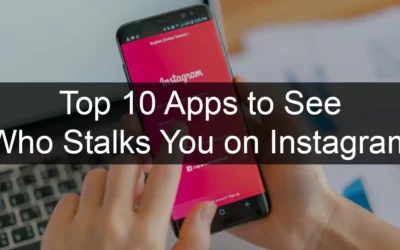
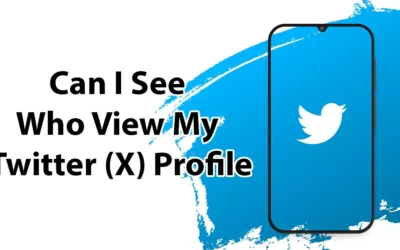

0 Comments